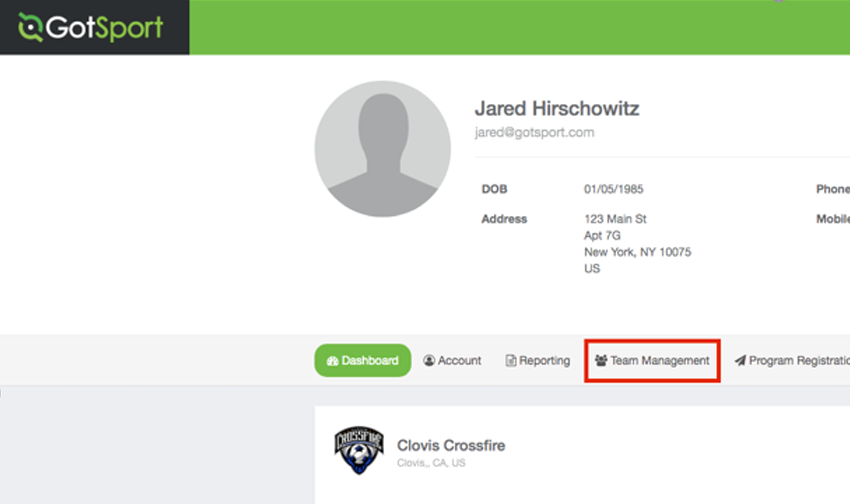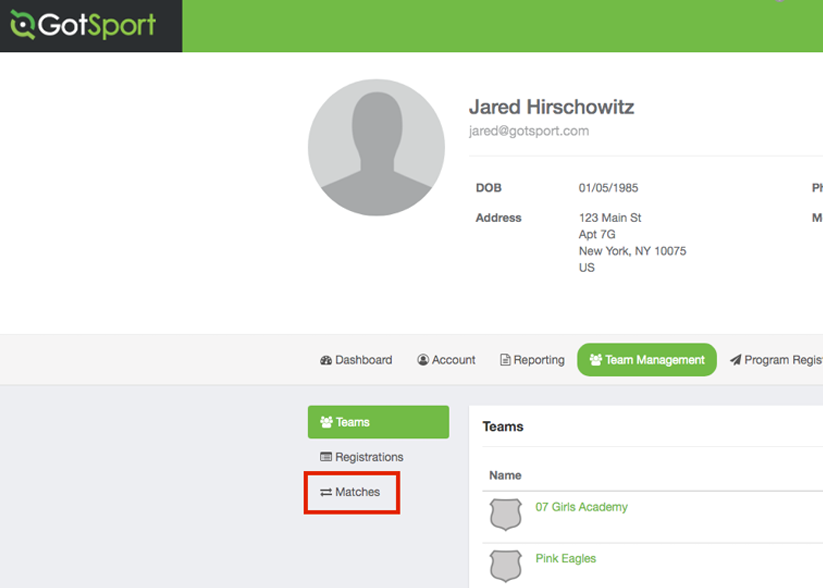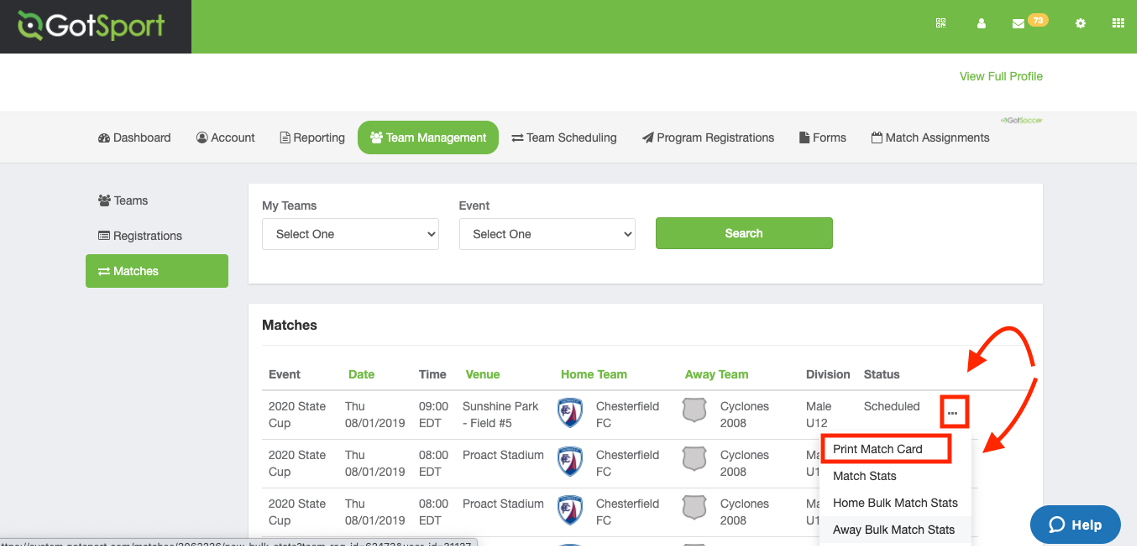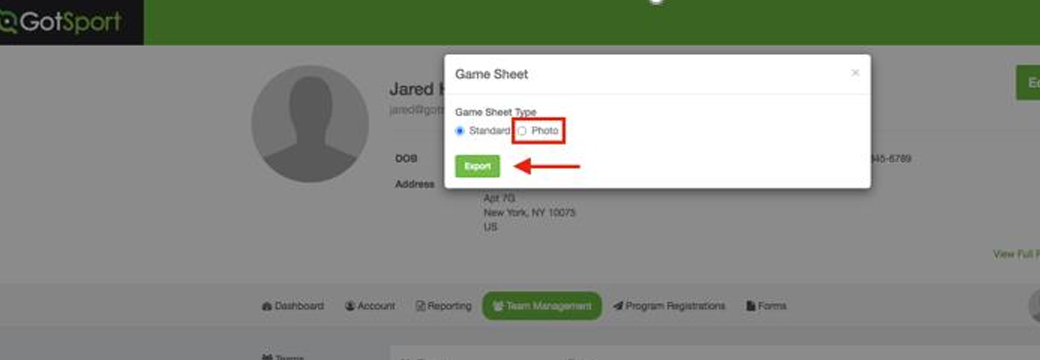Game Cards
GAME CARDS
Before The Game
Game Cards MUST be printed out by the HOME team, and brought to the game to be given to the referees. If you are the visiting team you can still print out a Game Card for the referee in case the Home team forgets one.
4 Steps to Print a Game Card
After The Game
The referee will request that the coach from each team signs the Game Card. Once signed, the referee will give the winning team the Game Card. In the event of a tie, the Game Card will be given to the Home Team. It is recommended, but not required, that the losing coach take a picture of the Game Card after signing it in case a reported score needs to be disputed later.
REPORTING THE SCORE
It is the responsibility of the Coach who leaves with the Game Card to report the final score in GotSport.
Using your phone, turn on the camera, and center the square QR Code (located in the upper right corner of the Game Card) on your screen. A small link will pop up on your camera screen.
Tap the link and it will take you directly to the web site for your match.
Scroll down to the bottom where you will see the names of the two teams and boxes to enter the score.
Enter the score for both teams, and then scroll down to click Submit.
If you do not have a camera enabled smartphone, please ask the team manager, or a parent to do this for you. However, the Coach should keep the Game Card.
Important Notes:
Make sure you enter the correct score for each team before submitting them. Don't mix them up!
Do it right away! You only have a couple of days to enter the score, and after that, your team will lose the ability to enter the win.
Take a photo of the ENTIRE Game Card, including the back if any notes have been written there. This way if the losing team protests the score you have a record of the Game Card.
4 STEPS TO PRINT A GAME CARD
1. From your dashboard in GotSport, select “Team Management” from the menu tabs.
2. On the left side of the page, select “Matches”
3. Scroll to the correct match and click the 3 dots to the right of the match. Then click on “Print Match Card” from the drop down menu.
4. In the pop up window, you can select “Standard” or “Photo” and click the Export button.
Standard: This will show you both teams (without photos)
Photo: This will show your team (with photos)
RECREATIONAL SOCCER
-

Ben Parrott
REC EVP UPPER DEVISION (9U-18U)
ben@paysl.org -

Jess Streu
REC VP DIII GIRLS
jess@paysl.org -

Jonathan Barton
REC VP DIII BOYS
jonathan@paysl.org -

Eric Salys
REC VP 9U-10U GIRLS
eric@paysl.org -

Ashlyn Huynh
REC VP 9U-10 BOYS
ashlyn@pflugervillefc.org -

Shelli Livingston
REC EVP LOWER DIVISION (4U-8U)
shelli@paysl.org -

Karina Nagy
REC VP 7U-8U GIRLS
karina@pflugervillefc.org -

Colin Ludlow
REC VP 7U-8U BOYS
colin@pflugervillefc.org -

Vacant
REC VP 6U COED
-

Lauren Joosten
REC VP 5U COED
lauren@paysl.org -

Anna Corbett
REC VP 4U COED
anna@paysl.org